14.3: Communicability evaluation
The focus of this study is on the use of communicability evaluation to analyze the user’s
experience with two instances of the same type of application – HTML Tag Editors.
Communicability is the distinctive quality of interactive computer-based systems that
communicate efficiently and effectively to uses their underlying design intent and
interactive principles. Our purpose here is to show how the results of this particular
evaluation method can identify, explain, and inform the redesign of problematic
interaction design.
We will start by briefly describing the method. Then we will present the case study.
We will provide links to further material, discussing other situations where
communicability evaluation can be used, and to what effects
The Communicability Evaluation Method
In Semiotic Engineering the user interface is viewed as a communicating agent that can
tell users how the designers have tried to meet the users’ needs and expectations through
the functions and features of the interactive artifact they have produced. By doing so, in
whichever interface language (from natural language to direct manipulation, from
gestures to voice commands, and so on), such interactive systems interfaces represent the
designers and allow for computer-mediated designer-to-user communication at
interaction time. This is why we say that such interfaces are the designers’ deputies - they
speak for the designers.
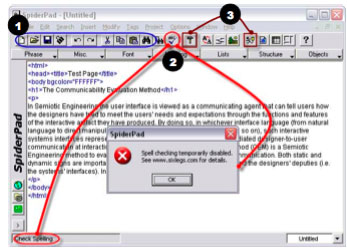
Figure 1: Communicating design through SpiderPad’s interface
The Communicability Evaluation Method (CEM) is a Semiotic Engineering method
to evaluate the quality of such designer-to-user communication. Both static and dynamic
signs are important for mutual understanding between users and the designers’ deputies.
In [Figure 1], for example, we see a static picture of an interactive sate in SpiderPad©,
with some indications of the dynamics of interaction.
Static signs (e.g. icons on the tool bar) communicate to users (on the behalf of the
designer) what the users can do with the system. The icons surrounded by a blue box
belong to a graphic language used in numerous editors designed for Windows®. Among
the things they tell users are the following: (a) “Press here to {create,open,save}a file”;
(b) “Press here to {redo,undo} the last thing you’ve done”; (c) “Press here to
{copy,paste} objects {to,from} the clipboard”; etc. Together, these icons tell users things
like: “With this system you can: create, open, and save file; copy, paste, cut, and search
text; {etc}.” Because of certain visual patterns, they also communicate that this is a
system designed for Windows® (and not for Unix, for example).
The icons surrounded by a burgundy box are more rarely encountered. In fact, the
one to the right is possibly not encountered outside SpiderPad. The icon, for instance,
is meant to communicate that if users press that button they will be able to edit the
attributes of the {selected,surrounding} tag, whereas the icon is meant to
communicate that if users press that button they will be able to edit the body tag. Note
that, at first sight, the meaning of these two instances of designer-to-user communication
is less obvious to users, although to English-speaking users the meaning of becomes
memorable once the play on words gets across.
Dynamic signs (i.e. those that appear in the process of interaction) also convey the
designers’ message to users. In [Figure 1] we see the sketch of a short span of interaction.
When the user hovers the mouse over the button, the system (speaking for the
designer) sends the users a message saying that it activates the “Check Spelling”
function. When he/she clicks on that button, another message is sent saying that the
user’s goal was not achieved (“ ”) because “Spell checking is temporarily disabled [and
the user should] see www.sixlegs.com for details”. As users unfold all such interactive
signs while using SpiderPad, they gradually make sense of what SpiderPad means. The
result of such sensemaking, in Semiotic Engineering, is the user’s interpretation of
SpiderPad. CEM is therefore a method to evaluate how well designers communicate their
design intent to users. It does so by capturing, categorizing, interpreting, and analyzing
communicative breakdowns in test situations. Such communicative breakdowns help
evaluators identify, explain, and inform the redesign of problematic interaction design.
Steps in Communicability Evaluation
CEM is achieved in three main steps: tagging, interpretation, and semiotic profiling.
Prior to these, there are two subsidiary steps: test preparation and test application.
Test Preparation
CEM preparation includes the following activities:
1. A thorough study of online and offline documentation of the application.
2. A thorough inspection of the application.
{It is a good idea to talk with the designers about the design intent, if this is
possible.}
3. The selection of test scenarios and activities, based on critical design issues
identified after reading the documentation, inspecting the application, and
talking to the designers. From a Semiotic Engineering perspective, a critical
design issue is one where the designer-to-user communication is likely to fail.
When design alternatives are being compared, the alternatives themselves
constitute critical issues.
4. The selection of test participants. The number of participants is typically
small. CEM is not a quantitative method, but a qualitative one. Results do not
depend on the number of tests, but on the depth and extent of semiotic
associations that evaluators can established between intended signs (obtained
from reading documentation, inspecting the application, and talking to
designers) and interpreted signs (obtained from observing interaction and
interviewing participants).
5. Preparing interviews. Knowing the participants is important to help evaluators
detect how users are likely to receive the designer’s communication, how
familiar they are with the type of interface language they will have to use in
order to communicate with the application, what general expectations they
have regarding the use of computer tools to achieve the activities they are
about to perform, and so on.
6. Preparing printed material (if there is any). This may include a description of
activities, forms and/or questionnaires.
7. Setting up the equipment and the application. Tests must be recorded.
Whenever possible, the interaction with the application should be logged with
screen capture software. The use of video tape may complement screen
capture. The advantage of using both is to be able to see the participants’ body
language, and capture verbalizations most of them produce during the test.
The meanings conveyed by body language and verbalizations, synchronized
with interactions, provides additional semiotic evidence of the presence of
certain interpretive signs like “I don’t know what to do now” (a blank look, no body movement), or “This is getting on my nerves” (an angry look, the participant vociferates at the computer). Don’t forget to check the quality of screen captures and video tape before tests are run – frame rates for screen
capture and lighting for video tape may ruin a test. Moreover, since some tests
are likely to take some time, it is a good idea to make sure that there is enough
disk space, especially for temporary files. It is also desirable to have a clone
(or a TV) monitor in a separate place, where an observer can closely follow
the participant’s interaction and prepare questions for a post-test interview
(see below).
Test Application
CEM application includes the following activities:
1. Welcoming and interviewing participants, prior to the interactive session. This
includes a warm up conversation, an explanation of the test and its purposes
(in general – at times, detailed explanations of purposes may influence
results), and a pre-test interview.
2. Helping users feel comfortable with the equipment and the system (e.g.
checking that the physical conditions of the setting are OK, that the
participants are relaxed and in a good mood).
3. Checking that all recording equipment is ready to go, and that the tester
(evaluator) can take notes during the test.
4. Taking notes during the test. The evaluator should be thoroughly familiar with
CEM, and try to detect communicability breakdowns on the fly during the test.
He should note if there are ambiguous symptoms of how the user has
interpreted the designer’s communication through the interface (e.g. if the
participant achieves a task following an unexpected sequence of operations, is
it because she does not get the design message or because she deliberately
chooses to do something else?). Interviewing the participant after the test, and
asking her what she had in mind during interaction helps increase the quality
of results. Also, asking what participants thought of the experience, what
impressions they got from the application, and so on, provides a wealth of
material for semiotic analyses.
5. Checking that recordings are safely stored as soon as the test is over. Screen
capture movies may be quite large files, depending on the data compression
supported by the screen capture software being used.
Tagging
Tagging amounts to annotating screen capture movies with communicability evaluation
tags. These are stereotypical expressions that the evaluator puts in the participant’s
mouth, like: “What’s this?”, “Where is it?”, “Where am I?”, “Help!”, etc. Each
Communicability Evaluation Study
Prepared by SERG – The Semiotic Engineering Reserch Group – March, 2006 p. 5
expression is associated to patterns of breakdown in communication. The full set of tags
used in CEM is presented in [Table 1].
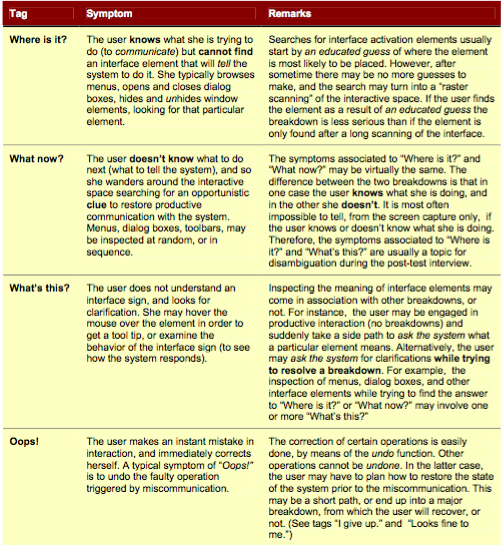
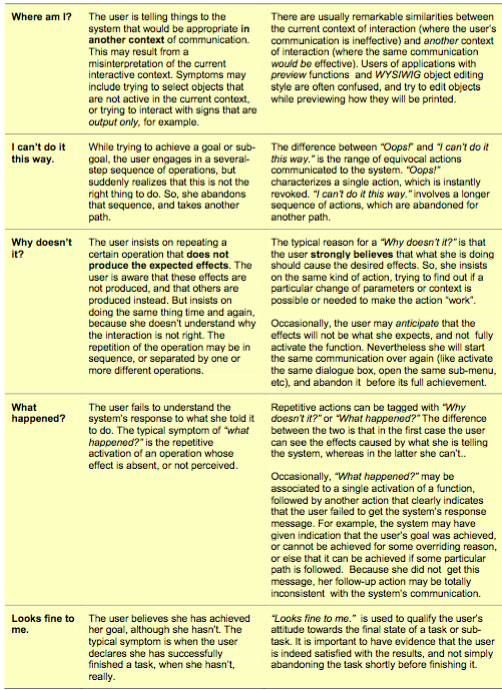
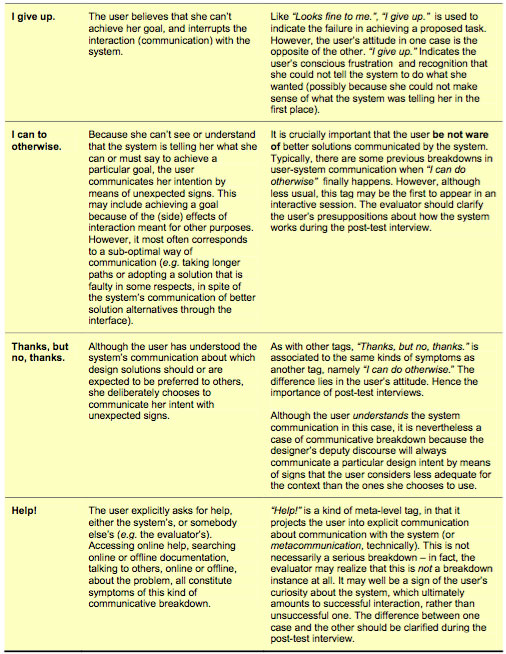
Interpretation
Interpretation, as the name suggests, amounts to answering the following question:
“What meanings does the evaluator assign to the tagged movies?” The answer to this
question will tell how successful the designer’s communication is. Success is associated
to the absence (or insignificant amount) of communicative breakdowns.
The evaluator should pay attention to such factors as:
- 1. How often, and in which particular context, each type of tag has appeared (per participant, per task, overall)?
- 2. Are there tagging patterns (similar sequences of tags) that can be identified (across tasks for the same participant, across participants for the same task, overall)?
- 3. Can tag types or sequences be regularly associated to problems in establishing communicative goals or sub-goals?
- 4. If (as is desirable) the evaluator has used additional evaluation methods (e.g. heuristic evaluation or a cognitive walkthrough), is there a correspondence between the locus of tag occurrence and that of problems indicated by the other methods?
Answers to the questions above will help the evaluator interpret the meaning of tagged movies and decide if there are communicability problems with the application under evaluation. If there are, the evaluator will be able to tell what problems, and why. The explanation is referred to one or more of the following categories of breakdown in communication:
- The user cannot express what he/she means
- The user chooses the wrong way to express what he/she means
- The user cannot interpret what the system expresses
- The user chooses the wrong interpretation for what the system expresses
- The user cannot even formulate a communicative intent
All of the above turn around the essence of communication: expressing content and
intent, by using signs at hand. These signs may spring from a variety of origins, like: sign
systems deeply ingrained in the culture (or sub-culture) of all interlocutors involved in
communication; sign systems from a culture (or sub-culture) that not all interlocutors
share; sign collections (not necessarily systems) associated to the context of
communication; and even signs incidentally invented or transformed (as is the case in
metaphoric communication, for example) by interlocutors.
Semiotic Profiling
The semiotic profiling step should help the evaluator identify, explain, and inform the
redesign of problematic interaction design. This is achieved though a reconstruction of
the designer-to-user global communication message. The content of the message can be
summarized as this (the first person “I” in the message is the designer, or a spokesperson
for the design team):
Tagged interactions, and their corresponding interpretations, will allow the evaluator to
find evidence to answer the following questions:
- 1. Who do the designers think are the users of the product of their design? (i.e. Who are the apparent receivers of the designers’ communication?)
- 2. What do they think are these users’ wants and needs? (i.e. How is communication tailored to privilege certain wants and needs, and not others?)
- 3. Which do they think are these users’ preferences with respect to their wants and needs, and why? (i.e. How and why is the users’ communication with the system facilitated in certain contexts, and not others? Are there communicative choices available?)
- 4. What system have they consequently designed for these users, and how can or should they use it? (i.e. How consistently do the design principles match the designers communication about the users they expect to be talking to?)
- 5. What is the designers’ global design vision? (i.e. How does the technology made available through the system is expected to be received, and to transform the users lives in a positive way?)
If tagging and interpretation provide evidence of communicative problems, questions 1-5
will lead the evaluator sensemaking, and help identify the reasons for such problems. All
signs involved in communication and miscommunication constitute a trace of the user’s
interpretation and/or intent while interacting with the system. One of the advantages of
CEM is that such traces can inform a redesign of the application. For example, a high
frequency of “Where is it?” tags may be associated to some patterns of search – suppose
that users have difficulty to find where some configuration tool is, and that most users
start looking for it in the “Tools” menu. They do not find it there, because the designers
decided that the configuration tool should be grouped with the options of some other
menu (e.g. “View”). The tagged movies are telling evaluators that the users’ understanding of that particular configuration activity is related to their understanding of
what tools can be used for (and not what view is all about).
The comparison between the design intent, as witnessed by the creators of the
application, and the design interpretation, as witnessed by the interactive sessions with
users, is guided by tagging and interpretation. And the conclusion of the comparison
(plus explanations and suggestions) is achieved in the semiotic profiling. As a result,
CEM is a fine characterization of the quality of the user-system communication, in view
of the purpose of design. Good communicability means that designers have got their
message across very well. Users may, however, repurpose the application, and happily
use the technology in some unanticipated way. This is an interesting situation (not
unusual for extensive parts of the technology, if not for the technology as a whole), which
other evaluation methods don’t pay much attention to. If users got the designers’
message, alright, but decided to use the technology in some other way (“Thanks, but no,
thanks.”), communicability was good. However, if the users did not get the designers
message right, and imagined some other interpretation for the technology that
nevertheless allows them to use it for their purposes (“I can do otherwise.”), there is a
communicability problem with the application. The problem may be serious if a usability
problem is caused by the misunderstanding – for example, if users do what they want to
do but spend much more time and effort than they would if they had got the designers’
message right. This situation shows the explanatory power of CEM – it is not a predictive
explanation, but a descriptive one.
The Case Study
Because of the explanations provided above, we will only briefly describe the essence of CEM steps in this study.
Arachnophilia and SpiderPad
The study involved the use of two HTML tag editors: Arachnophilia 4.0 and SpiderPad
1.5.3. Both editors can be downloaded from the Web.
Arachnophilia 4.0 [http://www.arachnoid.com/arachnophilia/] allows users to:
Create HTML pages using a suite of powerful tools.
Upload your Web site to your Internet service provider using Arachnophilia’s
built-in FTP service.
Fully customize Arachnophilia’s menus, toolbars and keyboard commands.
Arachnophilia lets you create or remove any commands, toolbars, or menus
you want to.
Beautify, and analyze the structure of, your Web pages, so they will be more
likely to be error-free and work correctly with more browsers.
Create working environments for many kinds of programming tasks using
Arachnophilia’s fully customizable menus and toolbars.
SpiderPad 1.5.3 [http://www.sixlegs.com/] allows users to:
- Create/edit HTML code
- Create templates which will prompt you for information when used
- Edit/Correct tag attributes
- Customize the interface (and application) for greater efficiency and comfort
- Use graphic tools to design tables, frames and forms
- Purpose of the Evaluation
The practical purpose of the evaluation was to compare how users interpreted the
designer’s message in one case and the other. Although both editors have been designed
to help users create and edit HTML pages, the peculiarities of design are quite different.
So, the idea was to investigate how well these peculiarities were communicated to users.
Participants
Ten participants with varying levels of expertise in HTML were selected. None of them
had had any previous contact with either editor. Participants were split up into two
groups: one worked first with Arachnophilia, and then with SpiderPad. The other
followed the reverse order. After 5 minutes of exploration with each editor, they were
asked to: (1) create a nested list of items, with particular numbering and bullet types; (2)
change the background color of an existing HTML page; (3a) create a 2x2 table with
border and title (caption); and (3b) edit the table by merging the two cells in the first row.
They were allowed a maximum of 4 minutes to perform each task.
The Physical Setup
Tests were carried out in a lab situation. Participants used a personal computer. The
session was logged with Lotus® ScreenCam®, and videotaped. An observer took notes
and carried out pre- and post-test interviews.
An example of the Participants’ Activities
In the first task, users were asked to create a white page, with two lists: a numbered list
with 2 items, and an indented bulleted list of 3 items (all items are words in Portuguese):
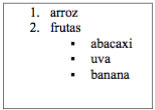
Two examples of the test records
The following is a description of movies <MOVIE LINK1> and <MOVIE LINK2>.
User’s interaction with Arachnophilia:
The user first creates a new page (File > New file > HTML file). He sets
the background and text colors as white and black, respectively. Next, he
locates the TITLE tag and types in the title of the web page. He opens the
Struct and Styles toolbars, possibly looking for a list wizard. For the
numbered list, instead of using specific HTML tags, he types in the
numbers, dots, items. For the bulleted list, he browses the toolbar buttons,
possibly looking for a list wizard. He shows the “Struct” toolbar and opens
the List Wizard dialog box, hesitates hovering between the Create and
Hide buttons, and finally dismisses the dialog box by clicking on the “X”
close button located at the top-right corner of the box. He then clicks on
the LI button on the Struct toolbar, and the application inserts an <LI> tag
on the document window. He then types the first item of the bulleted list,
followed by carriage return. He types the remaining items without the
<LI> tag. He hovers over a few toolbar buttons, and returns to the LI
button. He moves the cursor to the beginning of the second list item, and <
clicks on LI. The application then inserts the second <LI> tag. The user
then moves to the beginning of the third list item, and clicks on LI again,
to insert the third <LI> tag. He starts to browse the Struct toolbar buttons
again, possibly looking for a way to indent the whole list. He shows the
Graphics toolbar, shows and hides the Forms toolbar. He goes back to the
LI button, hesitates over it but presses the neighboring Bot button, which
inserts an application-specific tag. He deletes the tag, hesitates a little bit,
moves the window, scrolls the document up and down, and declares that
he has completed the task.
However, the user didn’t succeed in creating the intended web page, because the resulting
bulleted list was not indented with relation to the first.
When reviewing the interaction movie, the evaluators tagged it, i.e., identified
moments of interaction breakdown with communicability tags. We now repeat the
narration, indicating in boldface the tags that the evaluators assigned to segments of the
movie, formatted in underlined text.
The user first creates a new page (File > New file > HTML file). He sets
the background and text colors as white and black, respectively. Next, he
locates the TITLE tag and types in the title of the web page.
He opens the Struct and Styles toolbars, possibly looking for a list wizard.
[WHERE IS IT?]
For the numbered list, instead of using specific HTML tags, he types in
the numbers, dots, items. [I CAN DO OTHERWISE]
For the bulleted list, he browses the toolbar buttons, [WHAT’S THIS?]
again possibly looking for a list wizard. [WHERE IS IT?]
He shows the “Font” toolbar but opens the List Wizard dialog box, from
the Struct toolbar.
He hesitates hovering between the Create and Hide buttons, [WHAT’S
THIS?]
possibly looking for a way to dismiss the dialog box. [WHERE IS IT?]
Finally, the dismisses the dialog box by clicking on the “X” close button
located at the top-right corner of the box. [I CAN’T DO IT THIS WAY]
He then clicks on the LI button on the Struct toolbar, and the application
inserts an <LI> tag on the document window. He then types the first item
of the bulleted list, followed by carriage return. He types the remaining
items without the <LI> tag. He hovers over a few toolbar buttons, and
returns to the LI button. He moves the cursor to the beginning of the
second list item, and clicks on LI. The application then inserts the second
<LI> tag. The user then moves to the beginning of the third list item, and
clicks on LI again, to insert the third <LI> tag.
He starts to browse the Struct toolbar buttons again, [WHAT’S THIS?]
possibly looking for a way to indent the whole list. He shows the Graphics
toolbar, shows and hides the Forms toolbar. [WHERE IS IT?]
He goes back to the LI button, inserts a fourth <LI> tag but immediately
erases it. [OOPS!]
He then presses the neighboring Bot button, which inserts an application-
specific tag, and again immediately deletes it. [OOPS!]
He hesitates a little bit, moves the window, scrolls the document up and
down, and declares that he has completed the task, without even
attempting to preview the generated page. [LOOKS FINE TO ME.]
User’s interaction with Spiderpad:
The application starts with a blank document. The user selects the HTML
tag from the Structure toolbar menu, and then the BODY tag. The
application inserts both tags in the same line. The user moves the cursor in
between the tags and presses the Enter key to move the BODY tag one
line down. The user opens the Lists, Heading and Structure menu, looking
for the file header. From the Structure menu, the user selects the TITLE
tag. The application inserts both opening and closing tags. The user types
in “Teste” and places the cursor after the BODY tag. He opens the Font,
Heading, List and Structure toolbar menus. Then the user hovers the
mouse over several toolbar buttons, and opens the Insert pull-down menu.
He hovers over the Modify pull-down menu, but immediately returns to
the Insert menu and selects the “Body Tag” item. The application presents
the “Modify Body” dialog box. The user changes the background color to
white. The application inserts the BGCOLOR attribute within the BODY
tag. The user types in the closing </BODY> tag. He looks for some way
of inserting a list in the Tags menu, and chooses the Unordered list menu
item (which is the wrong type of list).
The application inserts both opening
and closing UL tags. He types in the two items, goes back to the Tags
menu, hesitates for a very little while and then chooses the Ordered list
menu item. The application inserts both opening and closing OL tags.
Realizing the first choice was wrong, the user erases the opening UL tag,
and cuts the two items, pasting them inside the newly inserted OL tags.
Next, he erases the extra UL closing tag. He moves the cursor after the
first item, selects the “List item” menu item in the Tags menu and types
the first item of the second list. He repeats these actions for the two
remaining items. He cuts the closing OL tags and pastes it between the
two lists. Finally, he types in a closing </LI> tag after the last item of the
second list, and declares that he has completed the task, without even
attempting to preview the generated page.
In the following we repeat the above narration, indicating in boldface the tags that the
evaluators assigned to segments of the movie, formatted in underlined text.
The application starts with a blank document. The user selects the HTML
tag from the Structure toolbar menu, and then the BODY tag. The
application inserts both tags in the same line. The user moves the cursor in
between the tags and presses the Enter key to move the BODY tag one
line down.
The user opens the Lists, Heading and Structure menu, looking for the file
header. [WHERE IS IT?]
From the Structure menu, the user selects the TITLE tag. The application
inserts both opening and closing tags. The user types in “Teste” and places
the cursor after the BODY tag.
He opens the Font, Heading, List and Structure toolbar menus. Then the
user hovers the mouse over several toolbar buttons, and opens the Insert
pull-down menu. He hovers over the Modify pull-down menu, but
immediately returns to the Insert menu and selects the “Body Tag” item.
[WHERE IS IT?]
The application presents the “Modify Body” dialog box. The user changes
the background color to white. The application inserts the BGCOLOR
attribute within the BODY tag.
The user types in the closing </BODY> tag. [I CAN DO OTHERWISE.]
He looks for some way of inserting a list in the Tags menu, and chooses
the Unordered list menu item (which is the wrong type of list). [WHERE
IS IT?]
The application inserts both opening and closing UL tags. He types in the
two items, goes back to the Tags menu, hesitates for a very little while and
then chooses the Ordered list menu item. The application inserts both
opening and closing OL tags. Realizing the first choice was wrong, the
user erases the opening UL tag, and cuts the two items, pasting them
inside the newly inserted OL tags. Next, he erases the extra UL closing
tag. He moves the cursor after the first item, selects the “List item” menu
item in the Tags menu and types the first item of the second list. He
repeats these actions for the two remaining items. He cuts the closing OL
tags and pastes it between the two lists.
Finally, he types in a closing </LI> tag after the last item of the second
list, and declares that he has completed the task, without even attempting
to preview the generated page. [LOOKS FINE TO ME.]
Pre-Test & Post-Test Interviews
The pre-test interview asked participants about:
1. What kinds of tools did they use to create HTML pages?
2. How did they do it?
3. What tools did they use to modify existing pages?
4. How many HTML pages had they already created?
5. What level of expertise in HTML did they think they had?
6. What was their favorite text editor?
7. What operating system did they use (for web publishing and related
activities)?
In addition to disambiguating portions of the observed interaction, in the post-test
interview the evaluator asked participants about:
1. What were the perceived differences between Arachnophilia and SpiderPad?
2. Which of the two editors did they prefer and why?
3. What kind of user did they think the HTML editors were designed for? Why?
4. Which frequent tasks did each editor support best? Why?
5. Did they think they were targeted users of Arachnophilia and/or SpiderPad?
Why?
6. In which of the two editors is it easier to create a table? Why?
7. In which of the two editors is it easier to modify a table? Why?
Observer’s Annotations
Here are two examples of useful annotations made by the observer during the interactive
sessions.
“Participant X is typing the HTML tags directly; only uses the editor’s tag
tools if he is not sure of which tag he should use (+ attributes, etc).”
[Notice the observed reason for the participant’s not using some of the
editor’s tag tools. This reason is inferred from various observed signs: the
participant’s typing speed, body posture, facial expression, etc.]
“Because Participant Y has used Arachnophilia first, he is confused with
SpiderPad’s blank page – is there additional code hiding somewhere? See
how he opens the edited page code in Notepad (!) in order to see if there is
something else there.” [Notice the observer’s instant interpretation of what
is going on in this participant’s mind. This interpretation is supported by
the whole context of the text, in which the observer is fully immersed.]
Tabulation and Interpretation
Here are examples of tabulations and interpretations produced during CEM.
In Figure 2 we see a portion of the tabulations of tags x participant x task. Notice
how participants differ in their communicative experience. Whereas some have difficulty
to find the appropriate way to express themselves (“Where is it?) in both editors (see
participant 1m), others seem to have no difficulty with one of them (see participant 1g
with SpiderPad). Also, in some cases, some kinds of communicative breakdown seem to
decrease over time (see “Oops!” for participant 1m’s progressive tasks with
Arachnophilia), whereas others don’t (see “Oops!” for participant 1c’s progressive tasks
with SpiderPad).
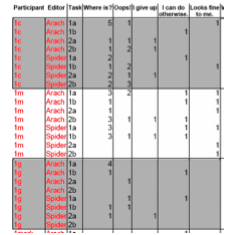
Figure 2: A snapshot of a complete tag/participant/task tabulation
The interpretation of tagged movies, tabulations, observations and interviews, allowed
the evaluator to draw interesting conclusions about the editors. There are basically two
main factors to explore in comparing the editors:
- First, both Arachnophilia and SpiderPad caused considerable problems of navigation for the participants (a high frequency of “Where is it?”). It was also difficult, in both editors, to assign meanings to many interface symbols. But the frequency of meaning-assigning problems with SpiderPad was higher than with Arachnophilia. This is a curious result, given that most participants explicitly said, in the post-test interview, that SpiderPad was easier than Arachnophilia. However, the frequency of communicative breakdowns directly associated to (sub)task failures (“I give up” and “Looks fine to me”) was slightly better in SpiderPad (31 hits) than in Arachnophilia (36 hits).
- Second, Arachnophilia was somewhat more conversational than SpiderPad, in
that it had a smaller number of hits (97) than SpiderPad (108) for tags like
“Where is it?”, “Oops!”, “What’s this?”, “What happened?” and “Why doesn’t it?”. This observation is in line with the kind of discourse we find in each editor’s help contents. SpiderPad’s help is terse and impersonal (e.g. the designer gives the following instruction for adding a row/column to a table: “To add a row or column, select a cell and click the appropriate button. Rows are added above the row of the selected cell, and columns are added to the left of the selected cell.”). Arachnophilia’s help style, however, is quite the opposite. The designer directly addresses the users and explicitly stands as the first person in discourse (we even know the designer’s name), as evidenced by phrases like “I can’t know what your background is or how much you know about computers, so you may choose...” (help content for topic How to make your own page). Moreover, in Arachnophilia help is organized in a tutorial way, whereas in SpiderPad it is organized in a functional way.
The Semiotic Profile of Arachnophilia & SpiderPad The answers to the 5 questions for the semiotic profiling stage allow us to see clearly some of the main differences between Arachnophilia and SpiderPad.
- 1. Who do the designers think are the users of the product of their design? (i.e. Who are the apparent receivers of the designers’ communication?) CEM suggests that Arachnophilia’s designer is talking to HTML learners – people who don’t know HTML, but are eager to learn. SpiderPad’s designer, however, is talking to HTML coders – people who know enough about HTML, and would be glad to have a tool to accelerate their coding.
- 2. What do they think are these users’ wants and needs? (i.e. How is communication tailored to privilege certain wants and needs, and not others?) Arachnophilia’s designer provides tips and explanations throughout interaction, adopting a verbose style that is typically used for novices. SpiderPad’s designer provides functions that build larger portions of HTML coding.
- 3. Which do they think are these users’ preferences with respect to their wants and needs, and why? (i.e. How and why is the users’ communication with the system facilitated in certain contexts, and not others? Are there communicative choices available?) Through long dialogs, and extensive use of comments in the generated HTML code, Arachnophilia’s designer places a high value on the user’s ability (and desire) to learn by doing. SpiderPad’s design puts the user in control, and behaves in a reactive way, assuming that the user knows what he is doing.
- 4. What system have they consequently designed for these users, and how can or should they use it? (i.e. How consistently do the design principles match the designers’ communication about the users they expect to be talking to?) Arachnophilia is a tutorial tool for HTML coding, whereas SpiderPad is a toolbox itself. Both applications provide powerful customization and extension facilities (i.e. template creation, macro-programming, etc.). However, the gap in Arachnophilia is much larger than in SpiderPad. The tutorial tone in Arachnophilia breaks down when advanced programming features are introduced. In SpiderPad, however, advanced programming is totally in line with the “expert user profile” whom the designer addresses in all communications (especially through online help content).
- 5. What is the designers’ global design vision? (i.e. How does the technology made available through the system is expected to be received, and to transform the users’ lives in a positive way?) Arachnophilia is clearly expected to offer users a positive learning experience, whereas SpiderPad is designed to facilitate the coding effort. The challenge for Arachnophilia is to grow with the learner. The design is so densely populated with signs whose communicative intent is to teach, that advanced users may have a negative reaction to the technology. In fact, some of the participants in this evaluation explicitly said that they didn’t like Arachnophilia because it treated them as beginners. Of course, conversely, SpiderPad doesn’t help beginners at all. This is an important result of CEM, since a function-by-function comparison between both editors shows that they have a lot in common, and that Arachnophilia can even support some very advanced coding tasks that SpiderPad cannot. But because the communication is so clearly addressed to different interlocutors, the functionality may never get to be used.
For references & more info
Semiotic Engineering
o de Souza, C. S. (2005) The semiotic engineering of human-computer
interaction. Cambridge, MA. The MIT Press
Introduction to CEM
o Prates, R. O.; de Souza, C. S; Barbosa, S. D. J. (2000) “A Method for
Evaluating the Communicability of User Interfaces”. ACM interactions, Jan-
Feb 2000. pp 31-38.
Observing the Users’ Learning Curve
o Prates, R. O.; Barbosa, S. D. J.; de Souza, C. S. “A Case Study for Evaluating
Interface Design Through Communicability”. Proceedings of the ACM
Conference on Designing Interactive Systems, DIS’2000. Agosto de 2000.
pp. 308–316.
Operational, Tactical and Strategic Communicability Breakdowns (JBCS, 2000)
o de Souza, C. S.; Prates, R. O.; Carey, T. “Missing and declining affordances:
Are these appropriate concepts?”. Journal of the Brazilian Computer Society,
SBC. Porto Alegre, RS, v. 7, n. 1, p. 26-34, 2000.
Communicability Evaluation with different technologies (Prates, 2001; Prates, 2004)
o de Souza, C. S.; Prates, R. O.; de Assis, P. S (2001) “Categorizing
communicability evaluation breakdowns in groupware applications”. 2nd
South African Conference on Human-Computer Interaction (CHI-SA
2001),10-12 of September, 2001.
o Prates, R. O. ; Leitão, C. F. ; Figueiredo, R. M. V. “Desafios de Avaliação de
Interfaces de Ambientes Educacionais - Um Estudo de Caso”. In: VI Simpósio
sobre Fatores Humanos em Sistemas Computacionais, IHC'2004. 2004,
Curitiba. Anais do VI Simpósio sobre Fatores Humanos em Sistemas
Computacionais. Porto Alegre : Sociedade Brasileira de Computação, 2004. p.
185-188.
SERG Website: http://www.serg.inf.puc-rio.br
